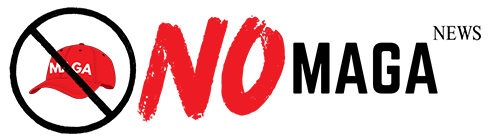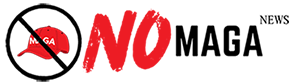TLDR: To import notebooks into Microsoft OneNote, ensure your files are in a compatible format, open OneNote, and select 'File' > 'Open' to browse for your notebook. You can also use OneDrive for cloud importing. Organize your notes using sections and tags for better navigation.
Microsoft OneNote has become an essential tool for many users seeking to organize their notes, ideas, and projects. Importing notebooks into OneNote can enhance your experience by allowing you to merge existing notes from different formats or applications into one centralized location. This guide will walk you through the steps to effectively import notebooks into OneNote.
To begin, you need to ensure that your existing notes are in a compatible format. OneNote supports various file types, including OneNote notebooks (.one) and other supported formats like PDF or Word documents. If you have your notes in another application, consider exporting them to a compatible format first.
Once you have your files ready, open OneNote. You can import your notebooks by selecting the 'File' menu and then choosing 'Open'. Here, you will see the option to browse your computer for the notebook file you wish to import. Select the desired file, and OneNote will start the import process.
If you're using OneNote for Windows 10, importing can also be done through the cloud service. Simply upload your files to your OneDrive account and then access them from OneNote. This method ensures that your notes are available across multiple devices and that you can easily share them with others.
After importing, take some time to organize your notes. OneNote allows you to create sections and pages, making it easier to navigate through your imported content. Utilize the tagging feature to highlight important notes or action items, ensuring that you can find them quickly in the future.
In conclusion, importing notebooks into OneNote is a straightforward process that can significantly enhance your note-taking efficiency. Whether you are consolidating notes from various sources or transitioning from another platform, OneNote offers the flexibility needed to make this process seamless. By following the outlined steps, you can create a well-organized digital notebook that meets your needs.
Please consider supporting this site, it would mean a lot to us!