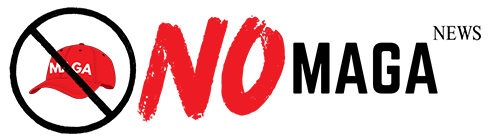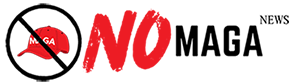TLDR: WhatsApp Web enhances communication by allowing users to link their phone for easy desktop access. Key features include keyboard shortcuts, file sharing, customizable notifications, and a search bar for quick message retrieval. Always log out after use to maintain privacy.
WhatsApp has become a vital communication tool for many, and with the introduction of WhatsApp Web, users can easily stay connected through their desktop or laptop. This feature allows you to access your messages, send files, and communicate seamlessly without picking up your phone every time. Here are some easy tricks to enhance your experience while using WhatsApp Web.
Firstly, to get started, you need to link your phone to the web version. Simply visit the WhatsApp Web site, and you will see a QR code. Open the WhatsApp app on your mobile device, navigate to the settings, and select WhatsApp Web. Scan the QR code, and you will be logged in.
One of the most helpful tricks is using keyboard shortcuts to navigate quickly. For instance, you can press Ctrl + N to start a new chat or Ctrl + Shift + ] to move to the next chat. These shortcuts can significantly speed up your workflow, especially for those who rely heavily on messaging for work or personal use.
Another useful feature is the ability to send files directly from your computer. You can drag and drop files into the chat window, making it incredibly easy to share documents, images, or videos. This function supports various file types, ensuring you can send what you need without hassle.
For those who enjoy customizing their experience, WhatsApp Web also allows you to change your notification settings. You can mute conversations or adjust the notification preferences to suit your needs, helping to minimize distractions while you work.
Additionally, utilizing the search bar can help you find old messages or media quickly. Type in keywords or phrases to locate specific chats, images, or documents without scrolling through endless conversations. This feature is particularly beneficial for users who have many active chats.
Lastly, remember to log out from WhatsApp Web when you’re done, especially if you’re using a public computer. You can do this easily from the settings menu on the web interface or directly from your mobile app, ensuring your privacy remains intact.
In conclusion, WhatsApp Web provides a convenient way to stay connected while increasing productivity. By implementing these simple tips and tricks, you can enhance your messaging experience and make the most out of this powerful tool.
Please consider supporting this site, it would mean a lot to us!