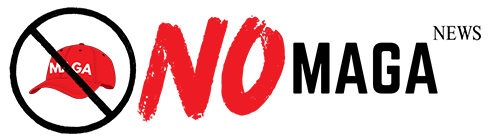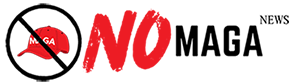TLDR: If your Dell laptop keyboard isn't working, start by cleaning it for debris, rebooting your laptop, and checking for driver updates. If problems persist, run a hardware diagnostic test and verify keyboard settings. For ongoing issues, consider professional help or contacting Dell support for potential repairs.
If you are experiencing issues with your Dell laptop keyboard not functioning properly, don’t worry—several troubleshooting steps can help you resolve this issue effectively. A non-responsive keyboard can be frustrating, especially when you rely on your laptop for work or leisure. Here’s a comprehensive guide on how to get your keyboard back in working order.
First, start with a simple yet often overlooked solution: check for any physical obstructions. Dust, crumbs, or debris can accumulate under the keys, causing them to malfunction. Carefully inspect your keyboard and use compressed air to clean it out. This can often solve minor issues without requiring extensive troubleshooting.
If cleaning the keyboard doesn’t yield results, consider rebooting your Dell laptop. A fresh start can sometimes resolve temporary software glitches that may affect keyboard functionality. Ensure your device is updated, as outdated drivers can lead to performance issues. Navigate to the Device Manager on your laptop, locate the keyboard section, and check for any updates. Installing the latest drivers can often fix bugs and improve device performance.
In cases where the keyboard remains unresponsive, it’s advisable to run a hardware diagnostic test. Dell laptops usually come equipped with built-in diagnostics. Restart your laptop and press the F12 key during boot-up to access the boot menu. From there, select the diagnostics option to perform a thorough check on your keyboard and other hardware components.
If you find that the keyboard is still not functioning after these steps, check the keyboard settings in your operating system. Sometimes, settings can accidentally change, causing the keyboard to behave unexpectedly. Ensure that the keyboard language settings are correct and that there are no accessibility features enabled that might hinder keyboard usage.
As a last resort, if all troubleshooting fails, you may need to consider the possibility of hardware failure. In this case, seeking professional help or contacting Dell customer support might be necessary. They can provide guidance on repair options or replacement parts, ensuring your Dell laptop gets back to optimal functionality.
By following these steps, you should be able to address the issue of a non-working keyboard on your Dell laptop. Regular maintenance and updates can prevent such issues in the future, allowing you to enjoy a seamless computing experience.
Please consider supporting this site, it would mean a lot to us!