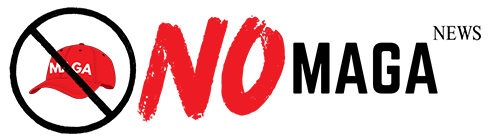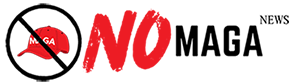TLDR: Creating telephone hyperlinks in Adobe InDesign enhances document interactivity by allowing readers to click phone numbers to initiate calls. To set up, select the text, use the Hyperlinks panel, format the number as "tel:5551234567", customize its appearance, and test it by exporting the document.
Creating telephone hyperlinks in Adobe InDesign can significantly enhance the functionality of your documents, especially for digital publications. This feature allows readers to easily connect with you or your business by simply clicking on a phone number. Here’s a step-by-step guide on how to set up telephone hyperlinks in your InDesign projects.
First, open your InDesign document and select the text or object that you want to turn into a hyperlink. This can be a phone number displayed in a text box or an icon that represents communication. Once selected, navigate to the Hyperlinks panel, which can typically be found under the "Window" menu under "Interactive". If the panel isn’t visible, you can also create a new hyperlink via the “New Hyperlink” option in the panel menu.
In the New Hyperlink dialog box, you will need to input the telephone number in a specific format. To do this, type "tel:" followed by the desired phone number, omitting any spaces or special characters. For example, if the phone number is (555) 123-4567, you would enter it as tel:5551234567. This format ensures that when the hyperlink is clicked, the user's device recognizes it as a telephone link.
After entering the telephone number, you can customize the hyperlink further by adjusting its appearance and adding a description or tooltip. This can be particularly useful for providing additional context to your readers. Be sure to check the “Appearance” settings to ensure the link stands out, making it easily recognizable as a phone link.
Once you’ve set up the hyperlink, it’s crucial to test it to ensure it functions as intended. You can do this by exporting your document as an interactive PDF or publishing it online. When testing, click on the hyperlink to confirm that it prompts the device to initiate a call.
By incorporating telephone hyperlinks in your InDesign projects, you enhance user experience and streamline communication. This feature is particularly beneficial for business brochures, digital magazines, and any publication where immediate contact is advantageous. With just a few simple steps, your readers will have easy access to your contact information, making it easier for them to reach out.
In summary, creating telephone links in InDesign is a straightforward process that can greatly improve the interactivity of your documents. Remember to format your phone numbers correctly and customize the appearance to catch the reader’s eye.
Please consider supporting this site, it would mean a lot to us!